Preparing for E-commerce
|
|
Did you know you that before you setup your e-commerce store there are a number of options that need to be set?
|
For all of these tasks you will first need to:
-
Login to your Community Builder admin account.
-
Click the (Ecommerce Configuration Options) button.
-
Click the (Admin Config Options Ecommerce) button.
|
|
Complete the required e-commerce selections:
|
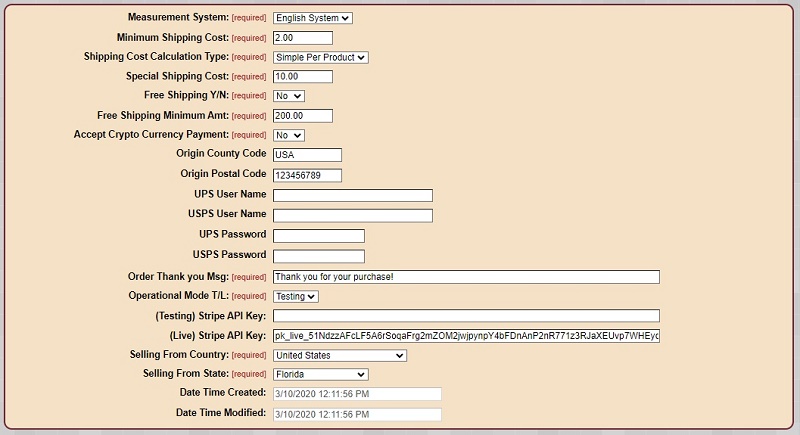
-
Measurement System:
Choose one of the two major measurement systems you wish to see the values appear in.
If you are in the US you probably want to choose the English System.
If you are outside the US the you probably want to choose the Metric System.
-
Minimum Shipping Cost:
This is the lowest amount charged to ship anything.
-
Shipping Cost Calculation Type:
The shipping cost calculation type determines how the shipping cost is calculated.
Carrier shipping:
Determined by the carrier that will ship the product(s).
Simple per product:
Each product has a shipping cost and the total is the total for all of the products.
Dimension shipping
The shiping cost is based on the dimensions of the container required to ship the product.
Value shipping
Shipping is based on the value of the order total.
Special Shipping Cost:
This is the additional cost for premium shipping.
-
Free Shipping Y/N:
You can decide if you want to provide free shipping if someone makes a purchase above a specified amount which you determine.
-
Free Shipping Minimum Amt:
This is the minimum purchase amount that would provide free shipping.
-
Accept Crypto Currency Payment:
You can decide if you want to accept crypto currencies as payment or not.
-
Order Thank you Message:
This is the thank you message that appears on screen when someone completes their purchase.
-
Operational Mode T/L:
Select Testing or Live to either test the system or open it to live product sales.
-
Stripe.com API keys:
Enter the testing and live Stripe API Keys from your Stripe.com account.
-
Selling From Country:
Select the country you will be selling products from (only one country is currently supported).
-
Selling From State:
Select the state or province you will be selling products from (only one state or province is currently supported).
|
|
Complete the e-commerce color selections:
|

-
Make your e-commerce presentation color selections:
Category List Background Color:
Featured Prod Background Color:
Featured Prod Area Background Color:
Products In Category List Background Color:
|