Setting up Stripe.com and PayPal.com Payment Links
|
|
Did you know you can sell products using Stripe.com and PayPal.com payment links?
|
For all of these tasks you will first need to:
-
Login to your Stripe.com or PayPal.com (business) admin account.
|
NOTE: The images dislayed are from new Stripe and PayPal (business) accounts in August of 2023.
Over time these payment processors may change their admin interfaces but the functions you are looking
for should likely still be available but on different pages or under different menu listings.
|
|
To create a Stripe.com payment link with a re-direct page:
|
-
Click on Payments
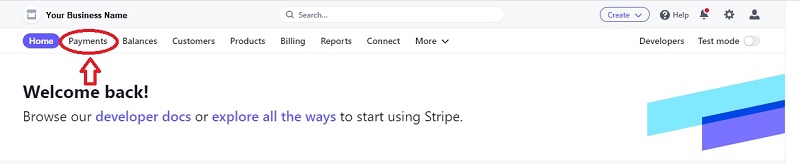
-
Click on Payment Links
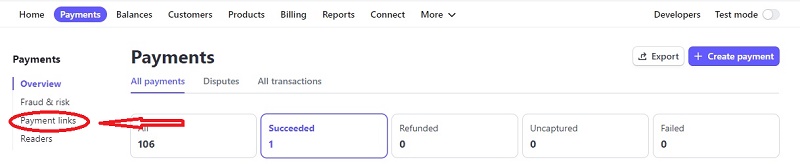
-
Click +New

-
Enter all of your product details
-
Click on the "After Payment" link
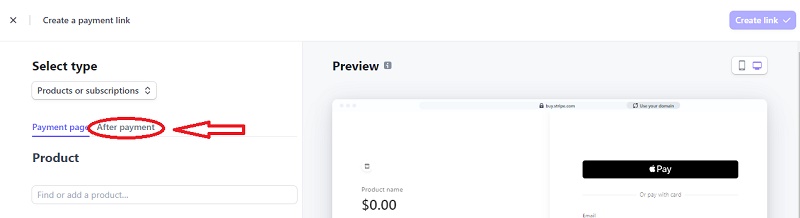
-
Click the radio button "Don't show confirmation page". This will display a field where you can enter the "Re-direct Customers to your website" URL.
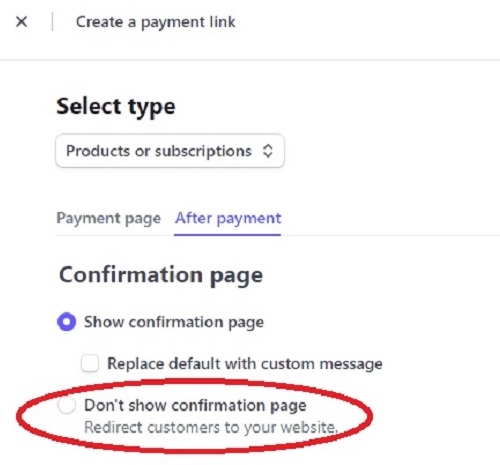
-
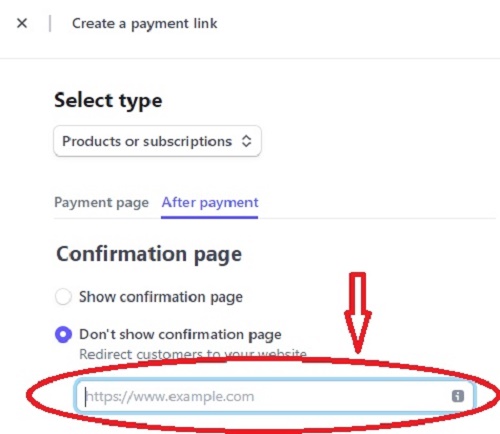
The "Re-direct URL" should be as follows:
NOTE: The + and spaces are NOT included. It only appears here for formatting.
https://YOUR_COMMUNITY_NAME.communitybuilder.live/CommunityBuilder/HomePages/DownloadVideoPurchase.asp? +
vg=VideoFileGuid
Where VideoFileGuid = the video GUID from the video admin page in Community Builder.
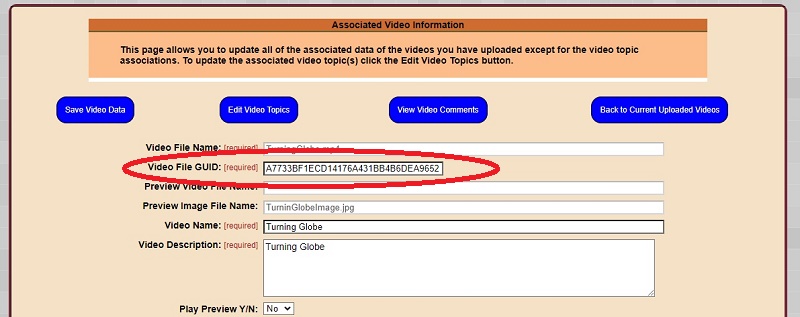
|
|
To create a PayPal.com payment link with a re-direct page:
|
-
Login to your PayPal BUSINESS account.
-
In the upper right corner click your account name then choose Account Settings.
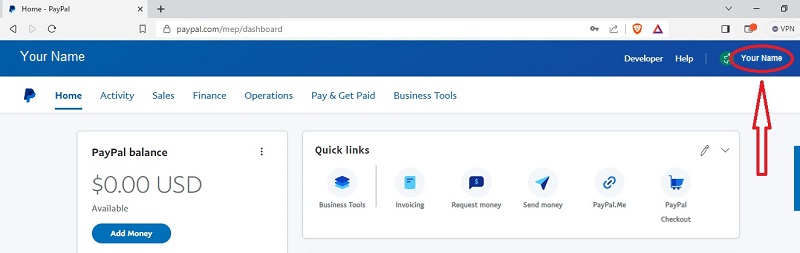
-
In the left column scroll down to the Products and Service section and click the Website Payments.
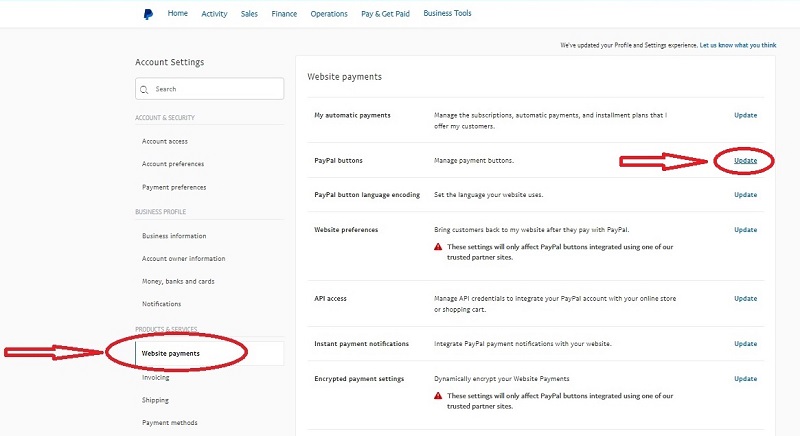
-
On the right side under Website Payment you should see a row labeled PayPal buttons. Click Update.
-
You should see 4 options (Smart Buttons, Sell on Social, Buy Now and Add to Cart). Click on the Buy Now button.
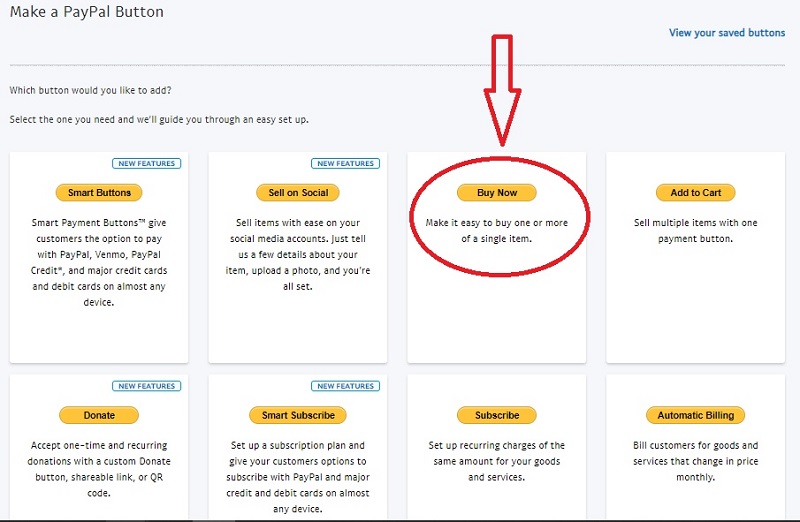
-
Fill in all the relevant data for your product.
-
At the bottom there is a section labeled "Optional Setting". Click the down arrow to reveal the edit field.
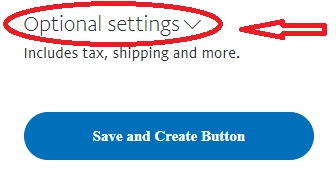
-
Fill in the two field for "Return URL" and "Cancelled Checkout URL".
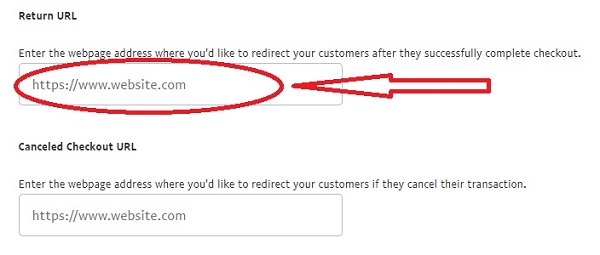
The "Re-direct URL" should be as follows:
NOTE: The + and spaces are NOT included. It only appears here for formatting.
https://YOUR_COMMUNITY_NAME.communitybuilder.live/CommunityBuilder/HomePages/DownloadVideoPurchase.asp? +
vg=VideoFileGuid
Where VideoFileGuid = the video GUID from the video admin page in Community Builder.
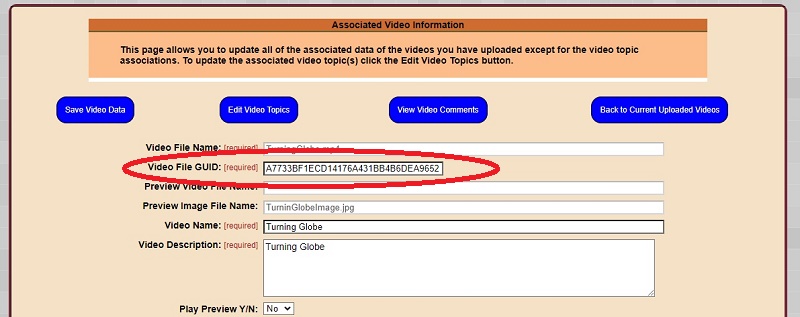
|